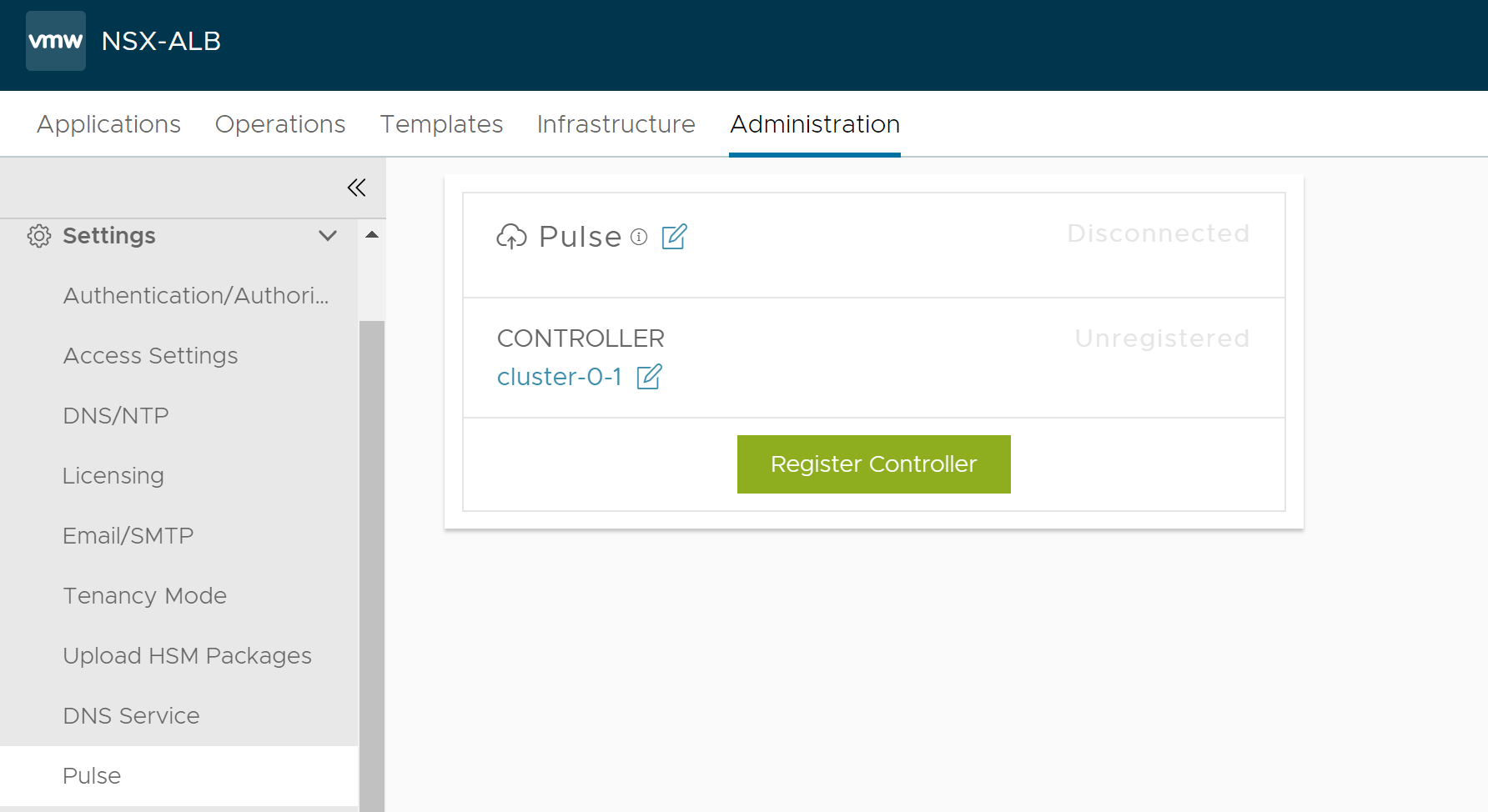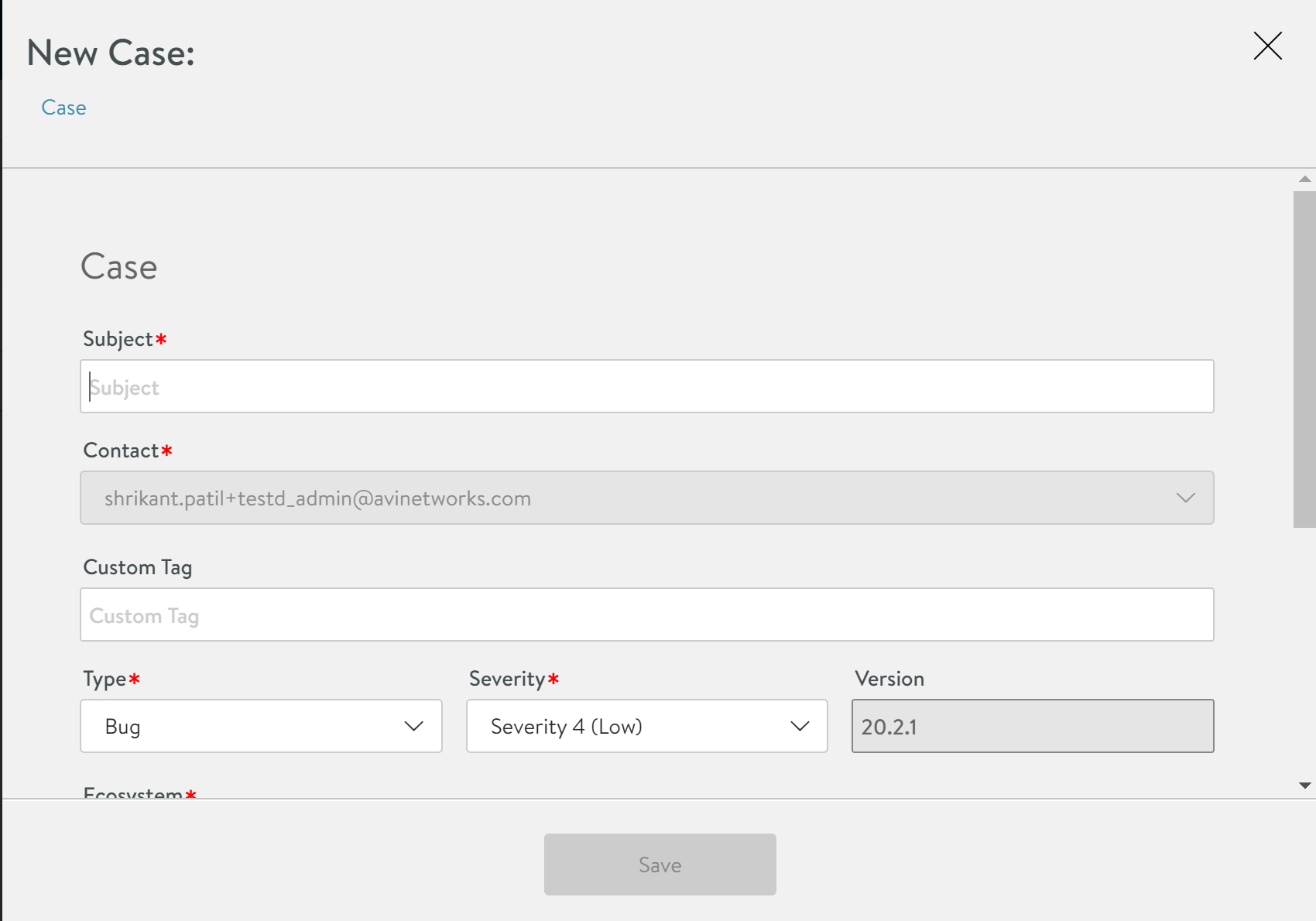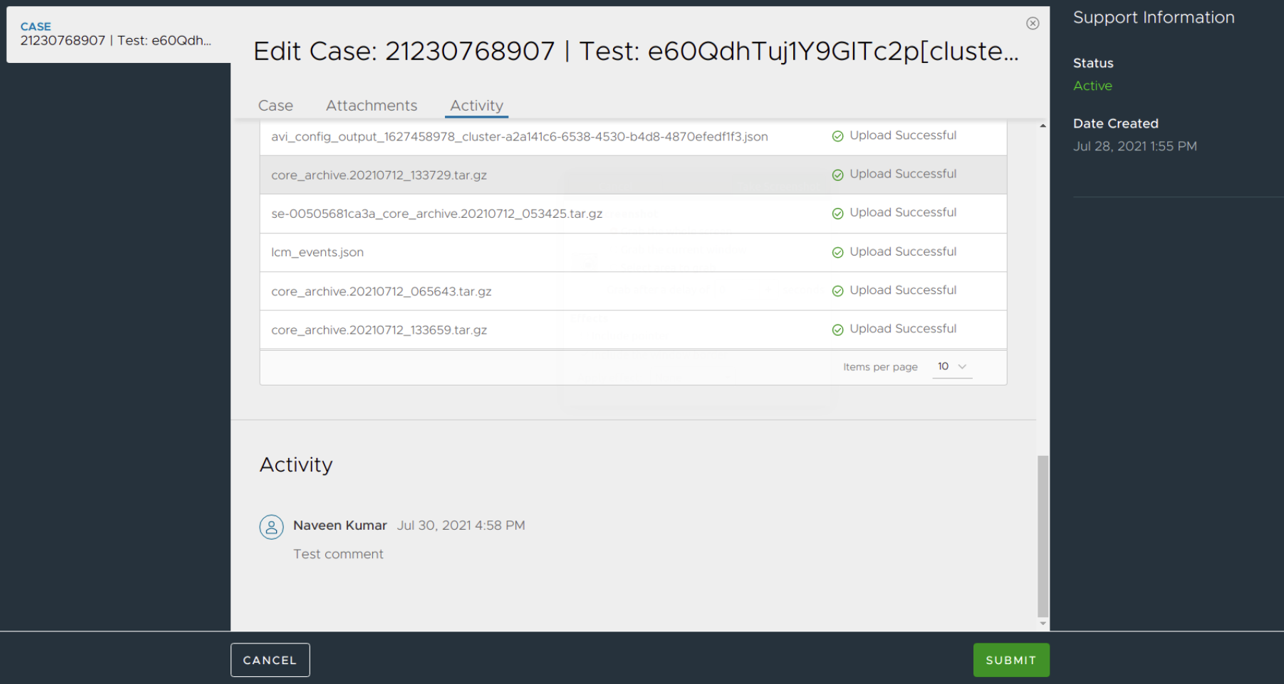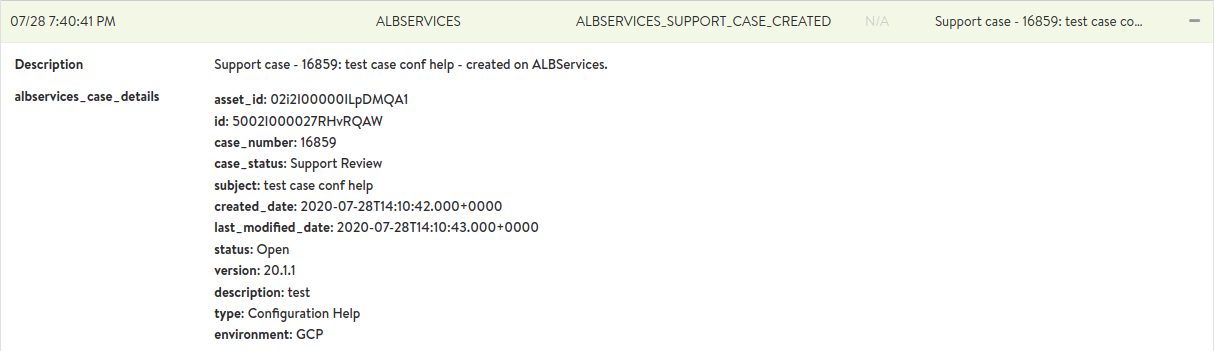Case Management Service
Note: This content has been relocated to docs.vmware.com. For the latest update, see VMware NSX Advanced Load Balancer Cloud Services.
Overview
This guide explains the enhanced case management services offered by Avi Pulse.
Enhanced Case Management Service
A lot of time and effort goes into initiating and tracking support queries and finding resolutions to your issues related to the product.
It involves interacting with multiple entities such as the Avi Controller to collect tech-support and the customer portal to create the case and upload tech support. Additionally, there is scope for loss or mis-communication of vital information.
To provide a hassle-free experience, Avi Pulses’s case management service is introduced as an end-to-end solution for all support tasks related to Avi Vantage.
You can use case management service by enabling it under Pulse by navigating to Administration > Settings > Pulse as shown below:
Case management service manages the life cycle of support cases.
-
You can view all the support cases for the registered Controller.
-
You can create a new support case. You can also assign the case to any user from the department with which Controller was registered.
-
You can attach and view different type of files to cases.
-
You can view all the comments added to the case.
Creating or Managing Cases
Any logged in user can create support cases from the Controller. By default, the case will be viewed in the context of the Controller.
You can create a new case by navigating to Administration > Support and click on Create button. The following window is displayed:
You can specify the following details:
-
Subject — Specify the subject of the new case.
-
Contact — Select the contacts from the drop-down list.
-
Customer Tag — Specify the custom tag.
- Type — Select the case type from the drop-down list. The options are as follows:
- Bug
- Configuration Help
- Feature Request
- Issue
- Question
-
Severity Level — Select the severity level from the drop-down list.
-
Version — Specify the version number.
-
Ecosystem — Select the ecosystem details from the drop-down list.
-
Description — Specify the description of the case to be created.
-
Custom Tag — Specify the tag of the case to be created.
-
Attachments — Select one of the following cases from Add drop-down list that you want to upload:
- Tech support
- Traffic Capture
- Core
- Uploads
You can view all active cases, and all operations such as add comment, attachments, via Avi REST APIs.
Activity
This section is currently read only and lists out all the comments added to a case.
Viewing Events for Debugging Case Management
You can view events for debugging case management issues as follows: