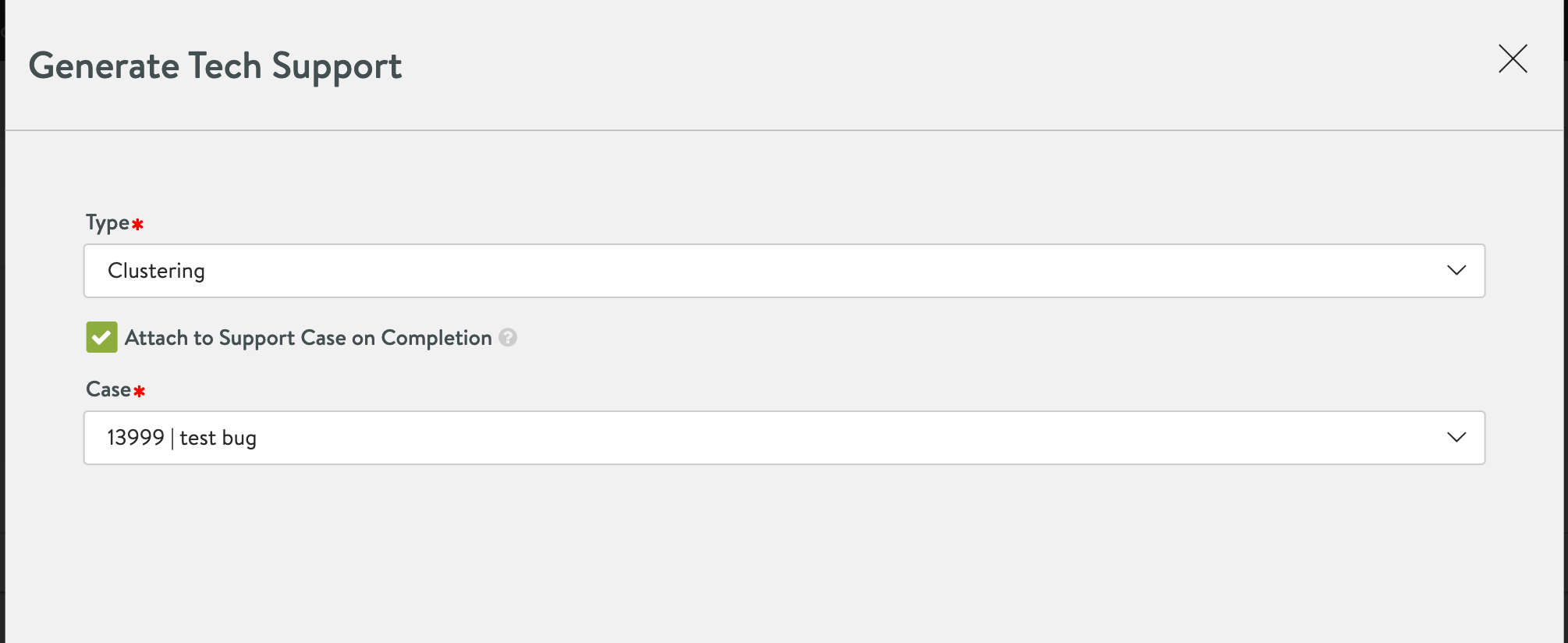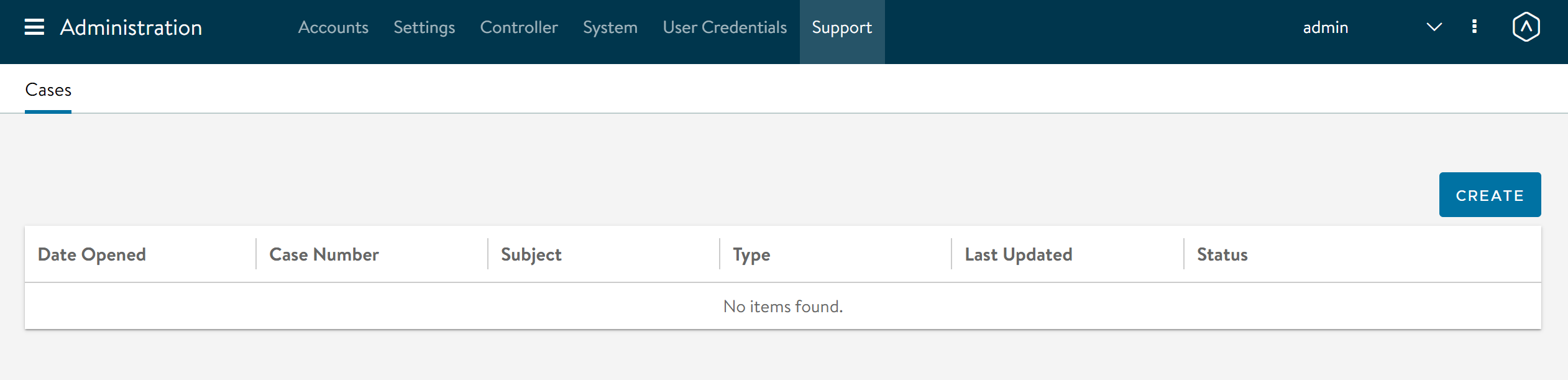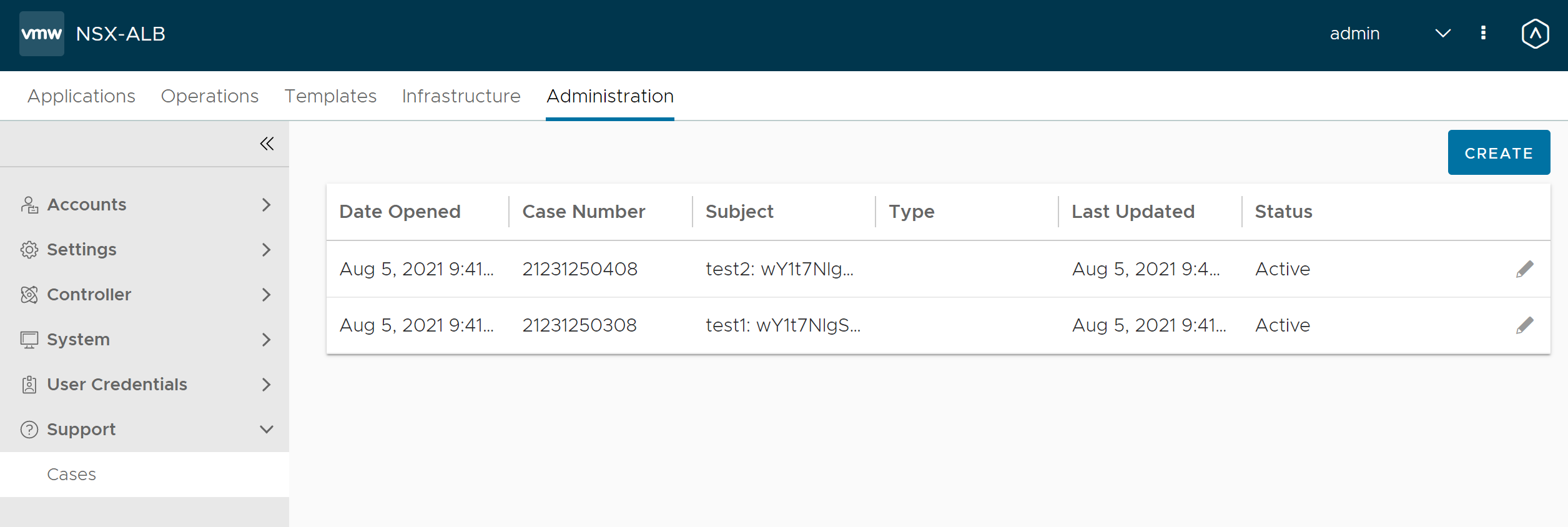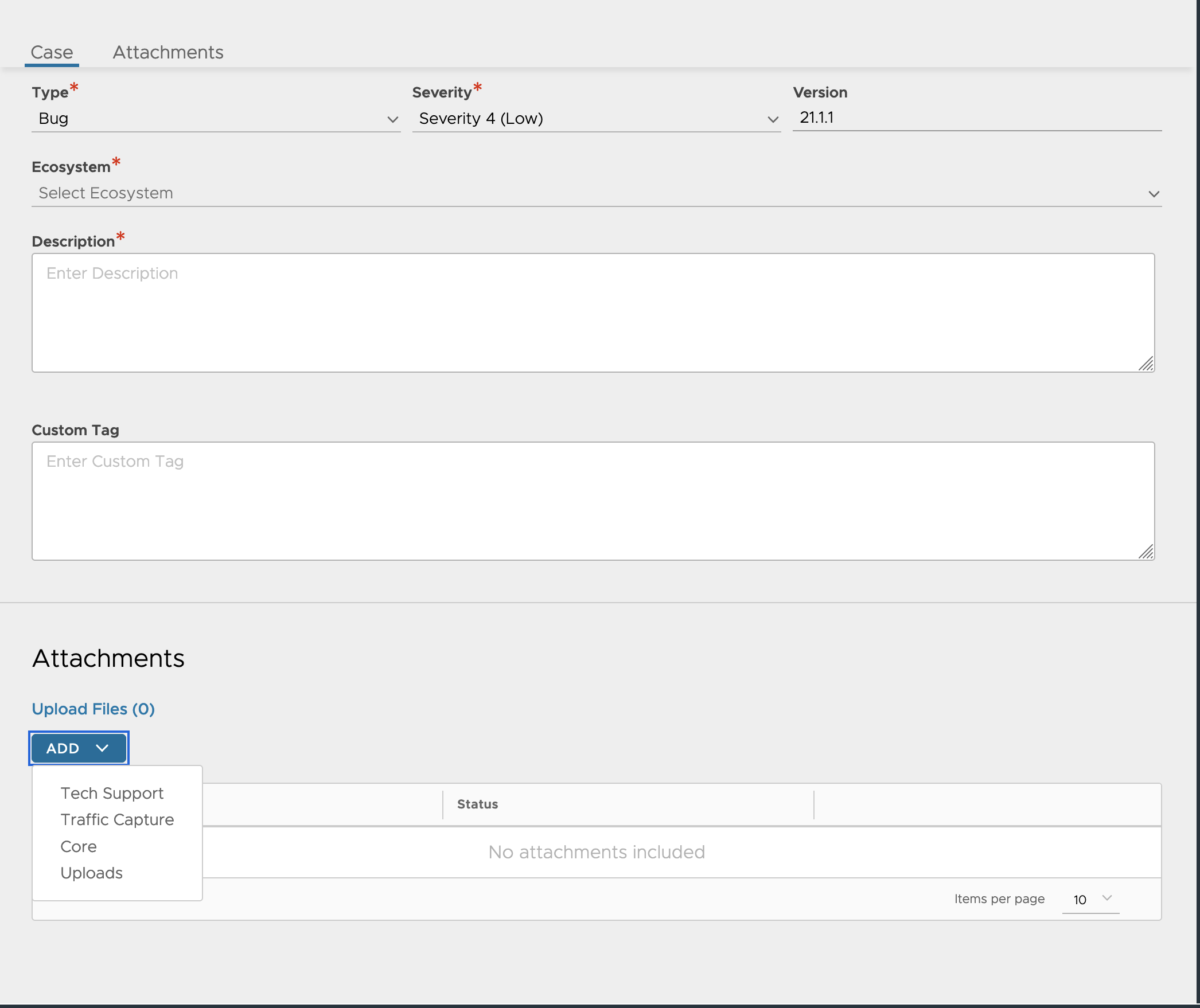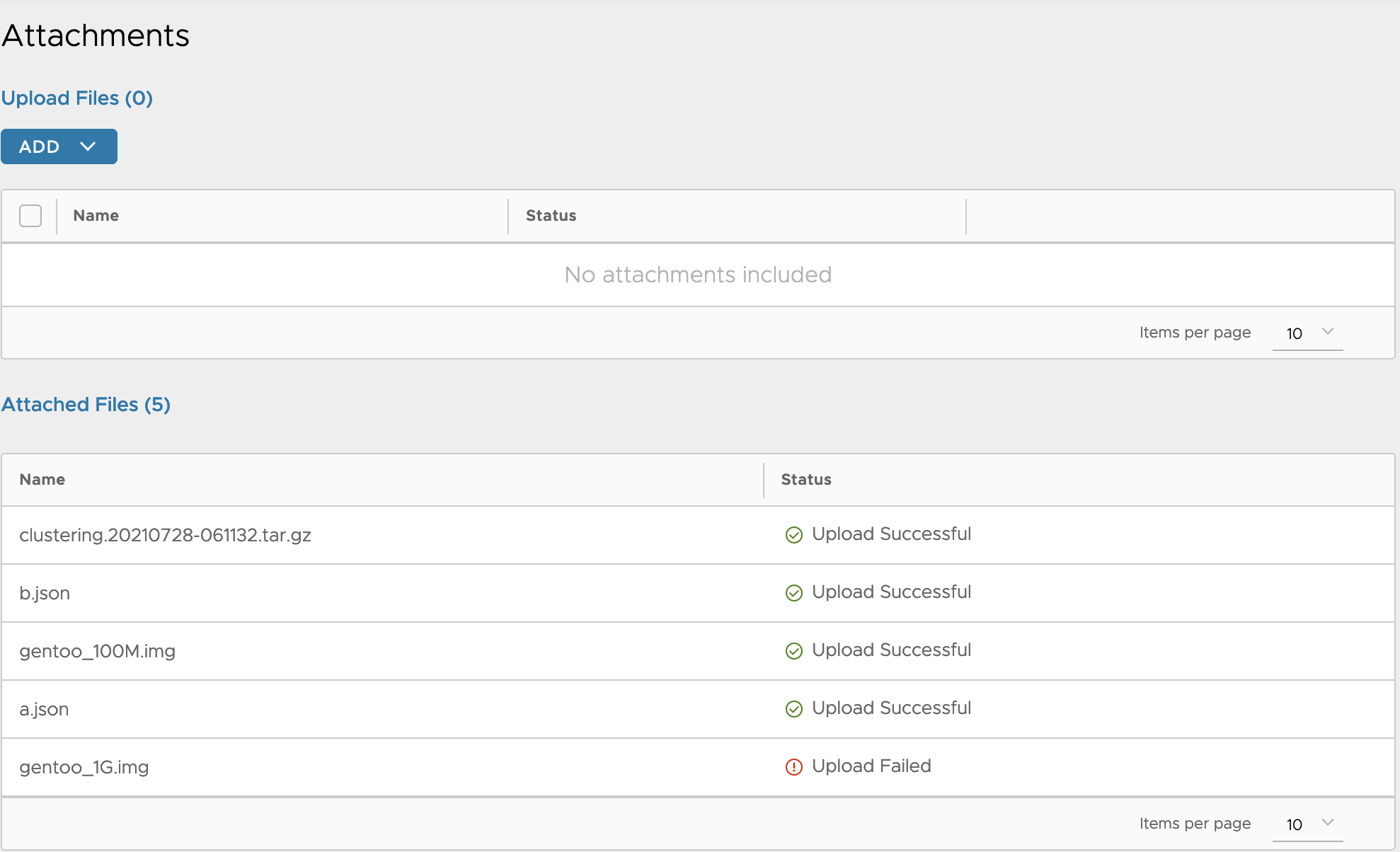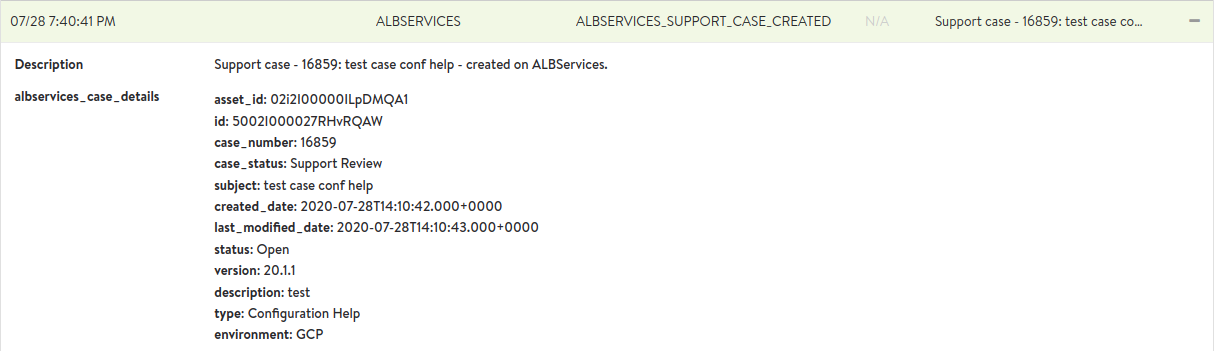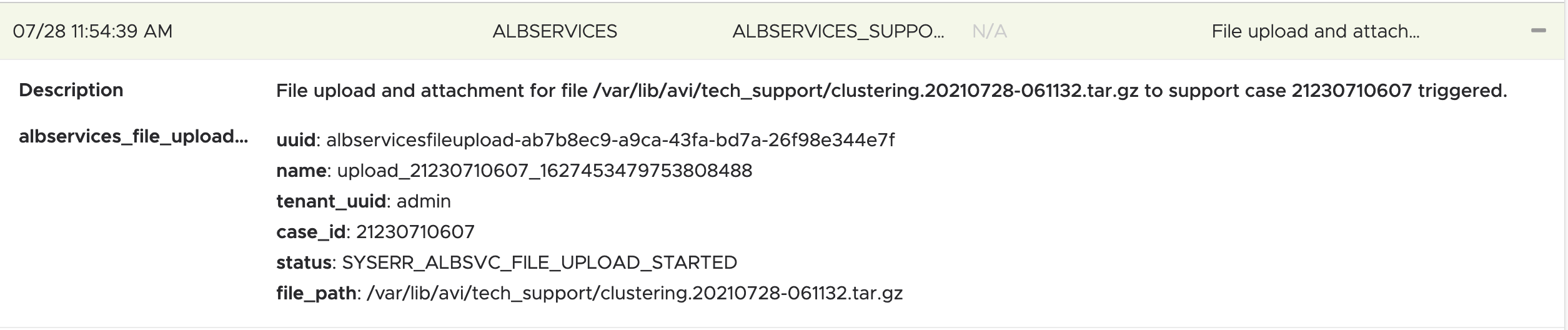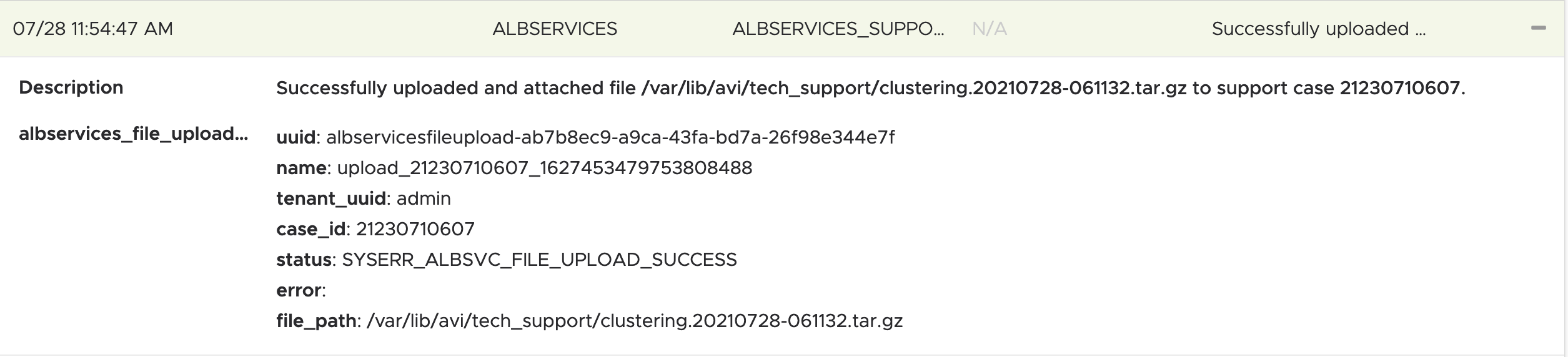File Upload Service
Note: This content has been relocated to docs.vmware.com. For the latest update, see VMware NSX Advanced Load Balancer Cloud Services.
Overview
This guide explains the file upload services offered by Avi Pulse.
File upload services enables you to create and attach files to support cases directly from the Avi Controller. You can attach the following types of files to cases:
-
Tech support
-
Core archives
-
Generic files
There are two workflows to attach files to a support case:
-
File creation workflow: Create and attach a file to a support case.
-
Case creation workflow: Attach an existing file to a support case.
File Creation Workflow: Create and Attach a File to a Support Case
The following are the steps to create or attach a file to an existing case:
-
You can create a tech-support by navigating to Administration > System > Tech Support
-
Click on Generate Tech Support button. The following window is displayed:
-
Select the appropriate tech support type from the Type drop-down list.
-
Select the Attach to Support Case on Completion check box and select the appropriate support case (New support case can be created by selecting Create from the drop-down)
-
The collection of tech support bundle is triggered in the background.
-
After the bundle is successfully created, it is attached to the selected case.
-
You can view the existing cases by navigating to Administration > Support. The following window is displayed:
Case Creation Workflow: Attach an existing File to a Support Case
You can attach different type of files to the new/existing case.
-
Navigate to Administration > Support > Cases.
-
Select a support case or create a new one
-
From the Attachments section, select the type of file(s) from the ADD drop-down list to attach to the case. Select the file and click on ADD.
Note: These files need to be available on the controllerThe following are the values available in the drop-down list:
a. Tech Support - for tech supports
b. Core - for core archives
c. Traffic Capture - for PCAPs
d. Upload - for generic files
-
Check the status of the existing file uploads.
Cleanup Attached Files
Upon successful attachment of files to a support case, the attached files can be deleted locally on the Controller. The enable_cleanup_of_attached_files flag helps to achieve this. The following CLI shows the configuration:
[admin:controller]: albservicesconfig> case_config
[admin:controller]: albservicesconfig: case_config> no enable_cleanup_of_attached_files
+-------------------------------------------------+----------------+
| Field | Value |
+-------------------------------------------------+----------------+
| enable_auto_case_creation_on_controller_failure | True |
| enable_auto_case_creation_on_se_failure | True |
| enable_cleanup_of_attached_files | False |
+-------------------------------------------------+----------------+
[admin:controller]: albservicesconfig: case_config>save
[admin:controller]: albservicesconfig> save Note: By default all files will be deleted after successful upload.
Events
Viewing Events for Debugging Tech Support
You can view events for debugging tech support issues as follows:
Viewing Events for File Management
You can view events for file management as follows: